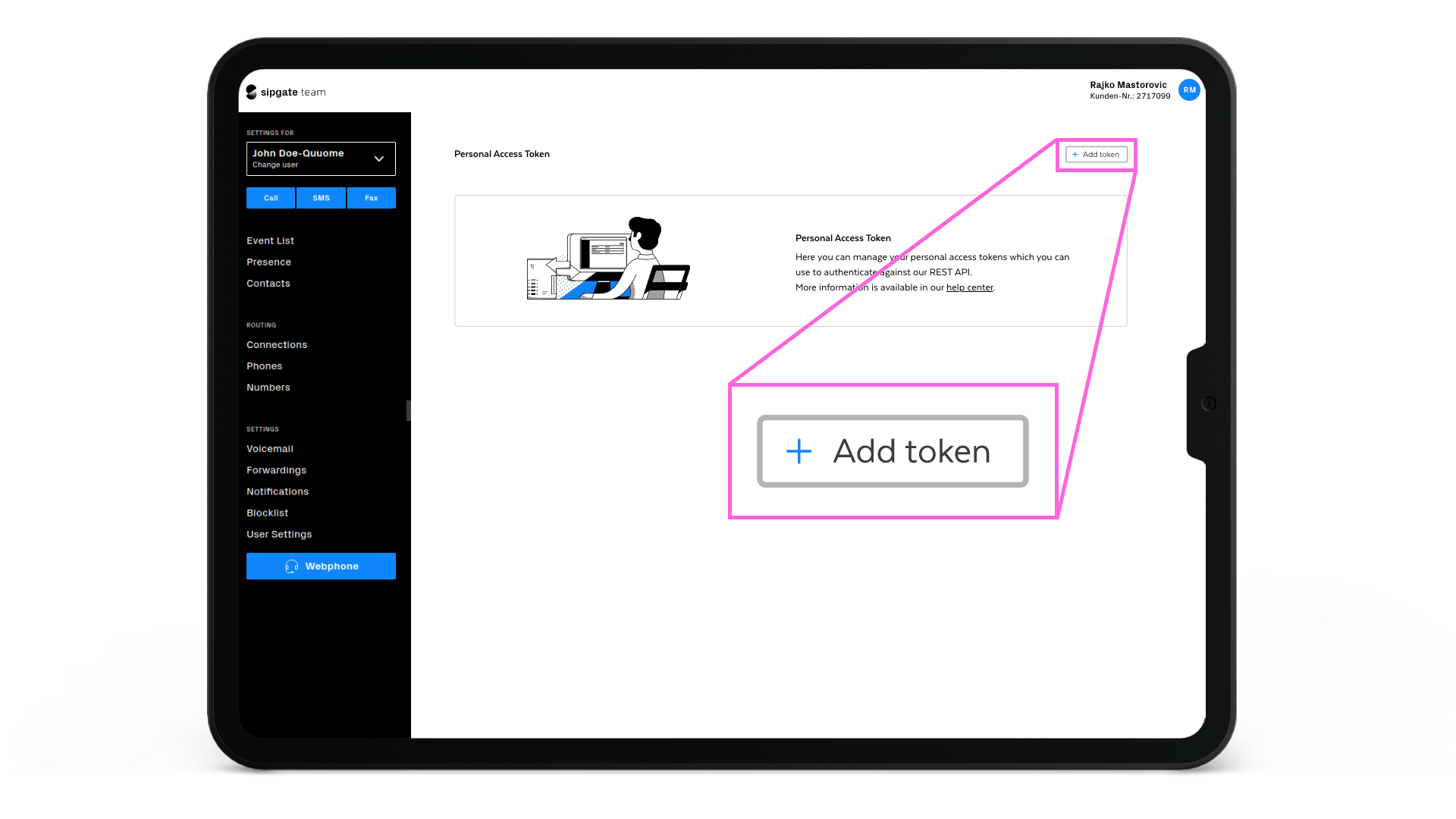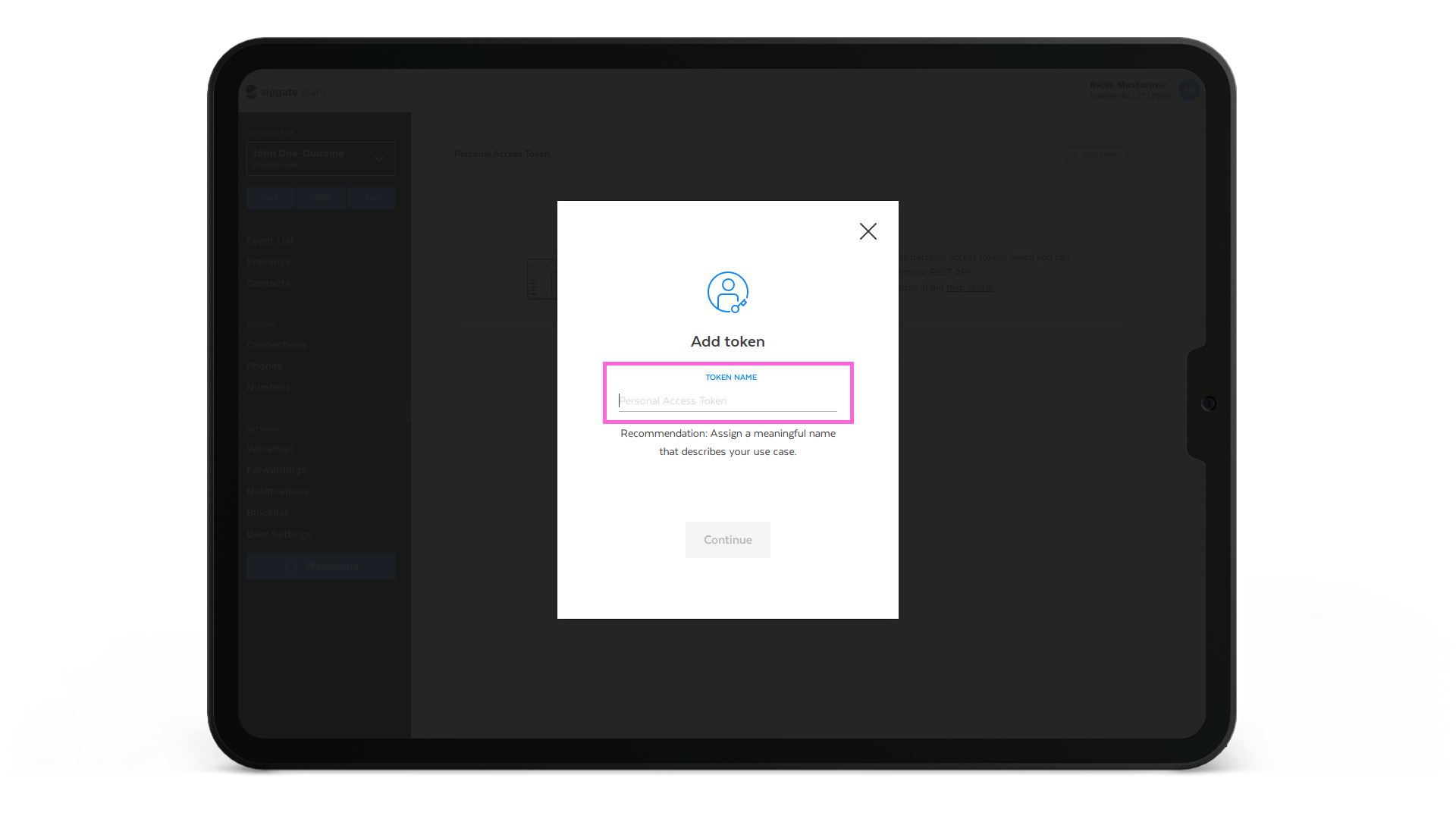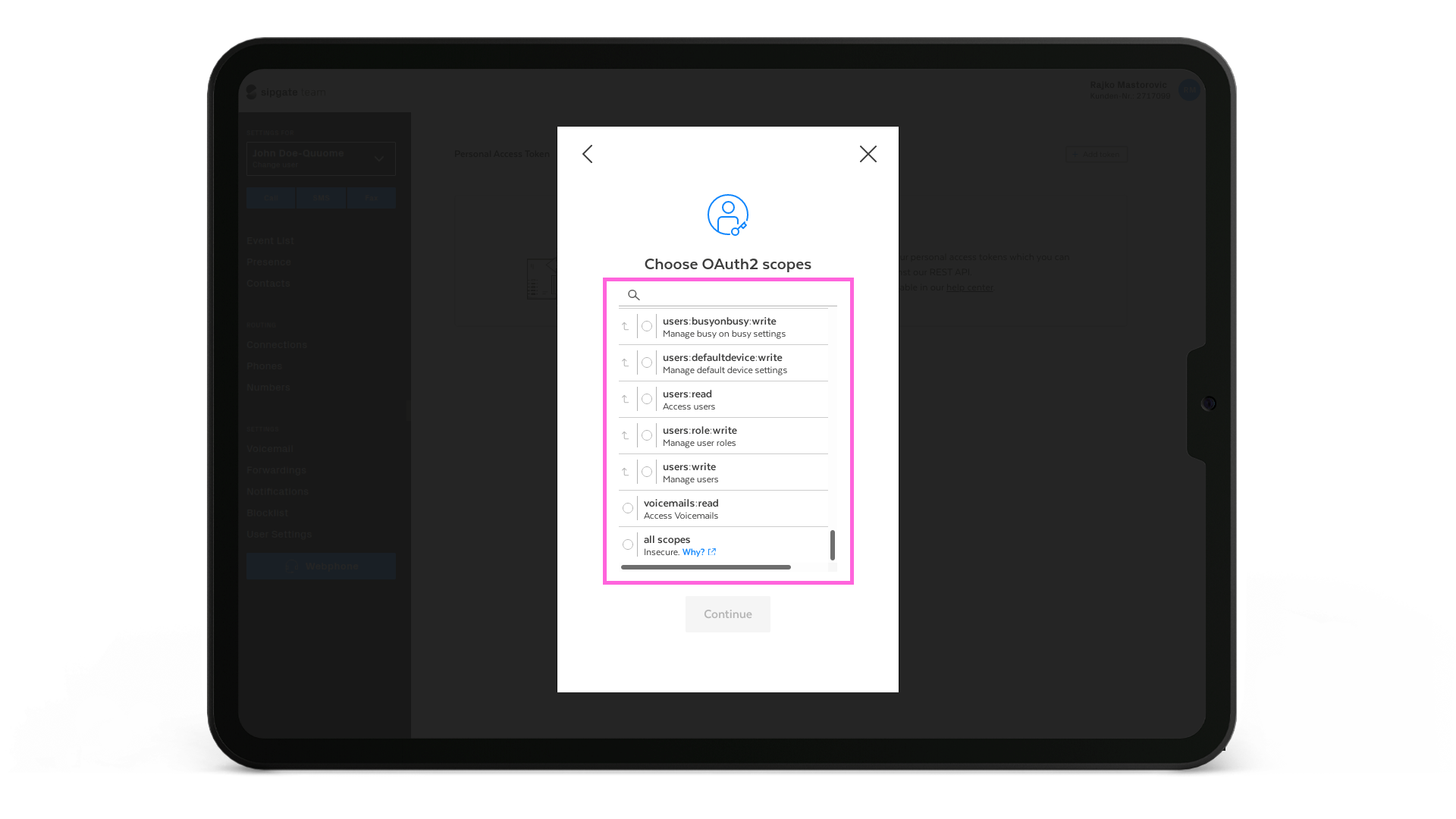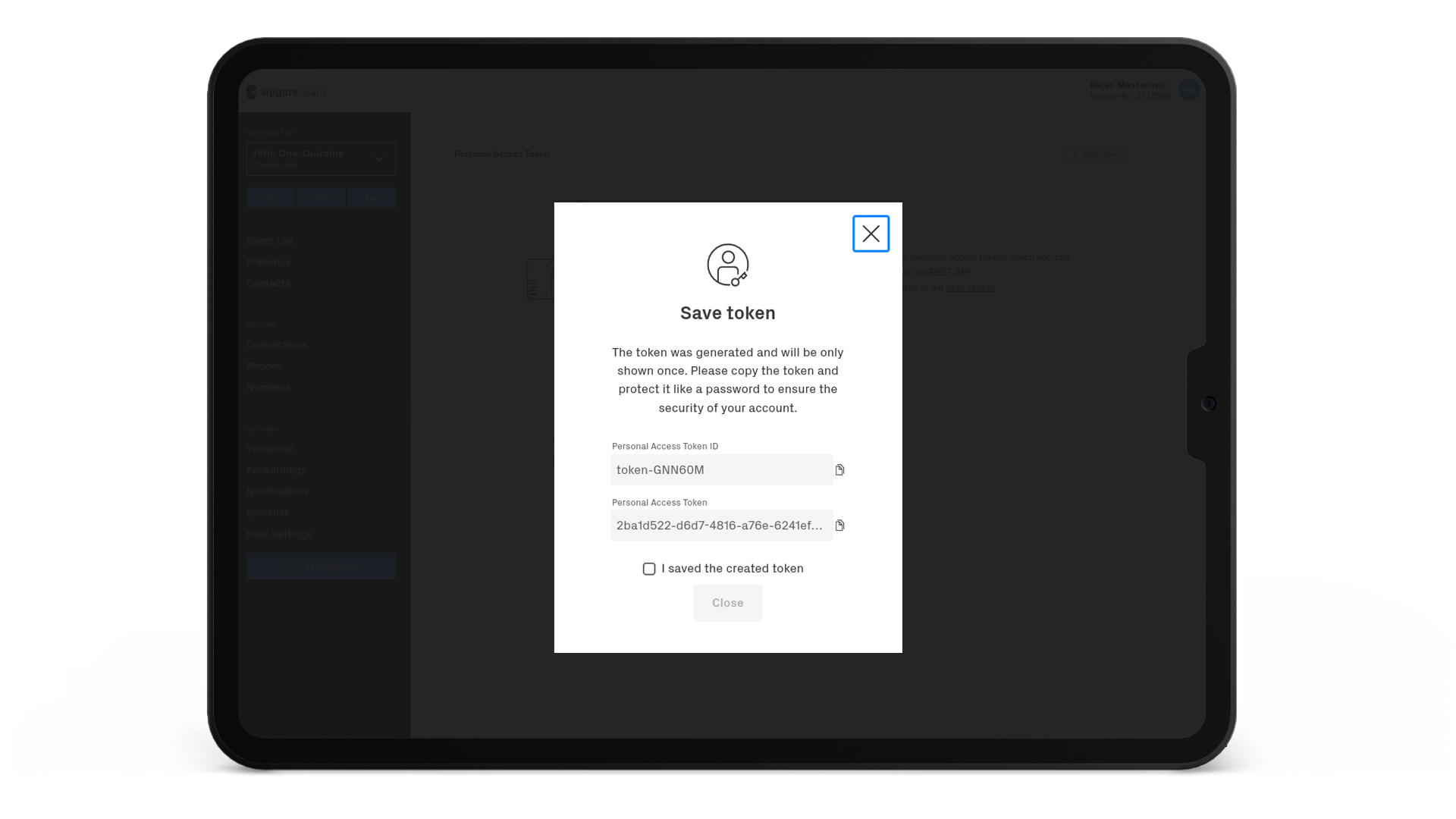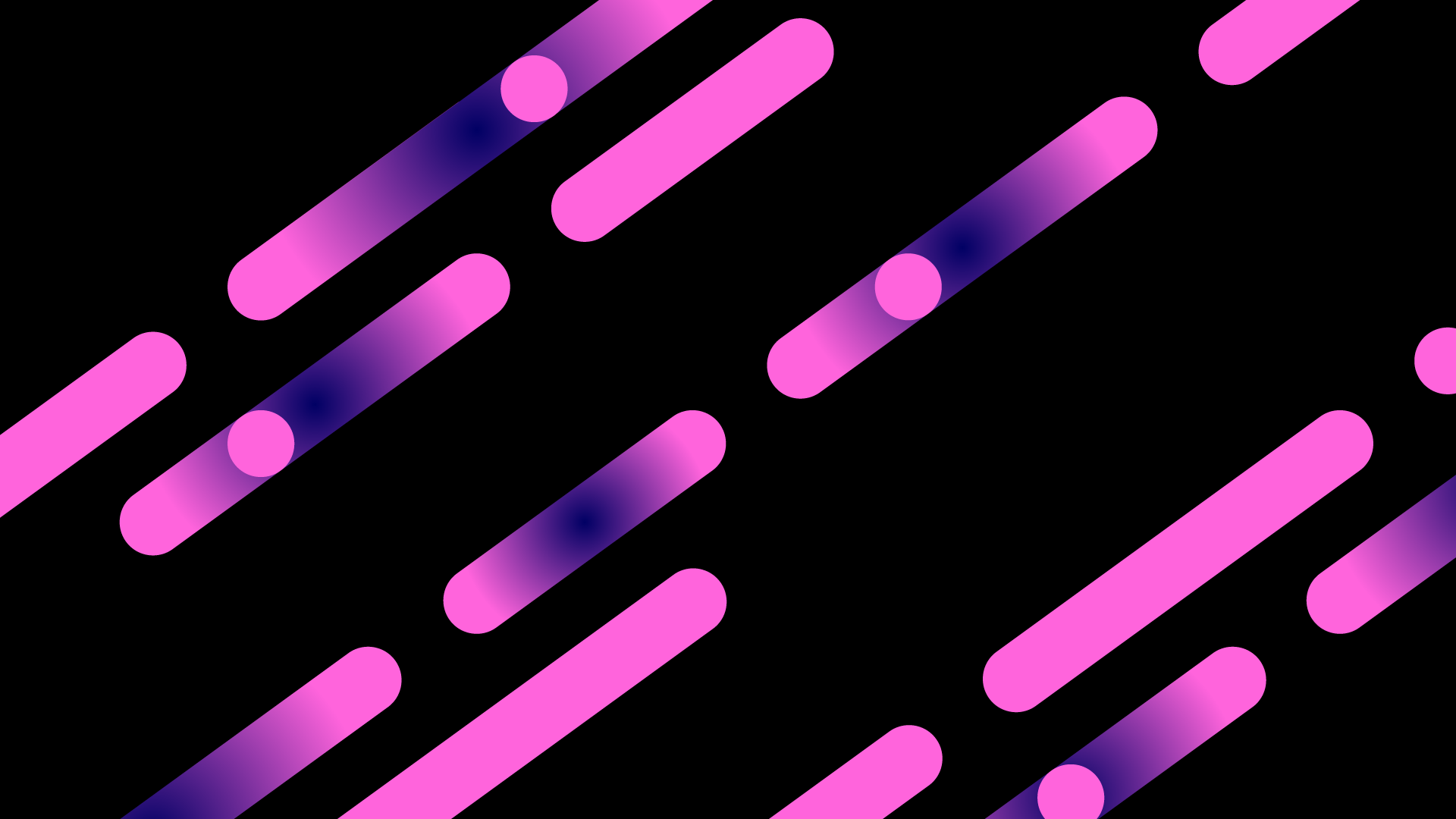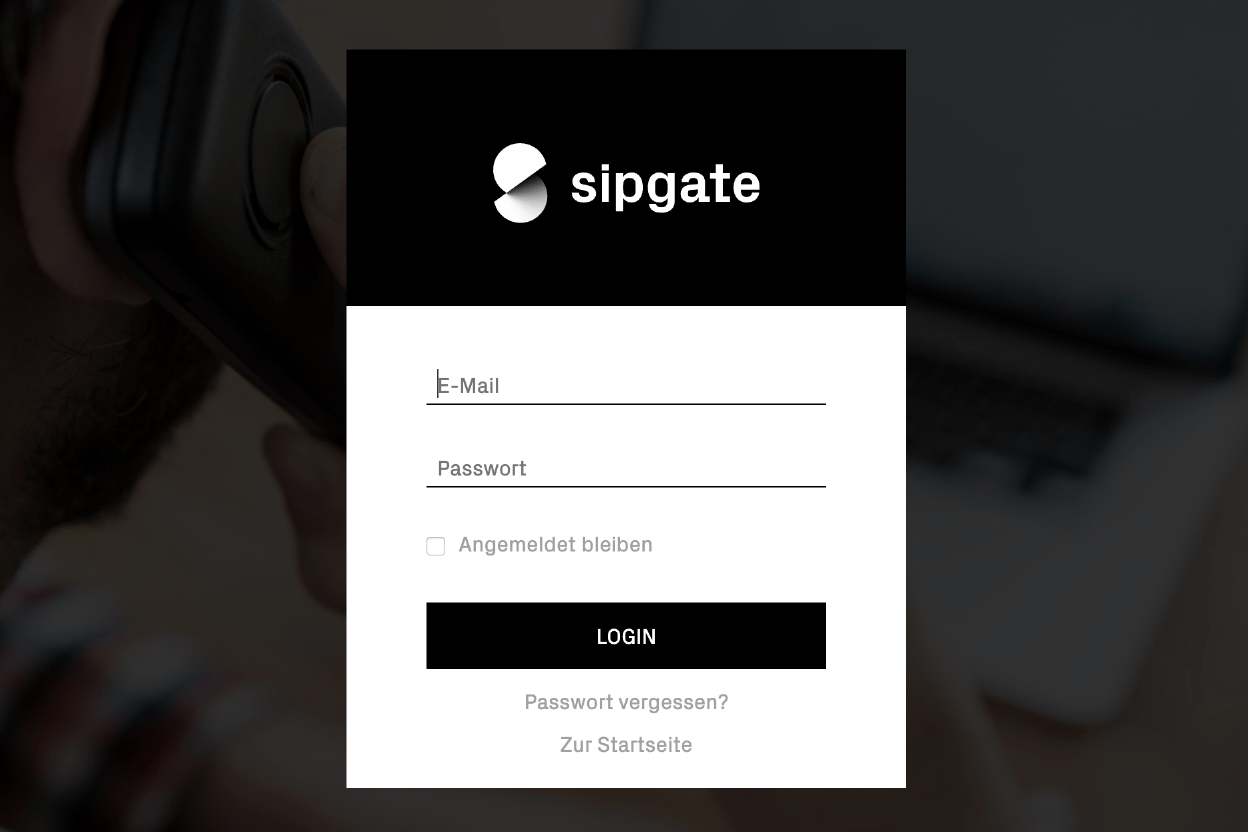OAuth2
OAuth2 is an authentication method that enables a service provider to handle foreign customers sipgate credentials trustworthy. As about Basic Auth, there is a lot of reading about OAuth2 in the net. It is formally specified in rfc 6749.
General authentication flow
Since the authentication with OAuth2 tends to be confusing, here a few lines of what we’ve learned so far.
First thing to understand the authorization process is identifying three parties:
- Service provider: The service provider delivers value to its users. These users own resources at another service – the resource provider. The documentation below assumes that you are a service provider, because of that „you“ means the part of the service provider in this document.
- Resource owner: The resource owner uses services delivered by the service provider and owns resources hosted by the resource provider. The resource owner is called the „user“ below.
- Resource provider: The resource provider maintains resources that belong to the resource owner. sipgate is the resource provider in our case and „we“ or „sipgate“ refers to the resource provider below
To use OAuth2 you need special client credentials to authenticate your application against our authentication system. You can get these credentials in less than 5 minutes – please refer to the sipgate console documentation to learn how.
The OAuth2 authentication flow consists of several steps.
- Send your user to the initial authentication screen provided by sipgate.
- The authentication system redirects the user back to your application and provides you a nonce, a use once code.
- Use this code along with your client credentials and send them to the authentication system.
- The authentication system provides you an access token and a refresh token. The access token grants you access to your users resources for a few minutes.
- If the access token lifespan comes to the end, you can take the refresh token to request a new access token from out the authentication system
OAuth2 in real life
As stated above, the first things you need are client credentials. You can get them at the sipgate console. Learn here, how to use the console.
Use a ready to use library
Since OAuth2 is standardized and well supported, there are a lot of libraries covering the authentication process for any language. To save time and reduce the risk of potential security failures, we highly recommend to use such libraries.
Step 1: Sending the user to our authentication system
The authentication screen is accessible at:
https://login.sipgate.com/auth/realms/REALM/protocol/openid-connect/auth
The URL must contain some mandatory query parameters:
- realm: By default an oauth client will be created with a ‚third-party‘ realm, but older clients can have the ’sipgate-apps‘ realm. You can check the realm your client is using at the sipgate console
- client_id: Your client id, something like 2556404-0-dc848ae6-085c-11e8-92a6-31b99c83912e:third-party
- redirect_uri: The URI the user will be redirected to after authorization. Something like https://example.com/auth
- scope: Scopes the user should grant access to, e.g: balance:read
- response_type: Always ‚code‘
Example URL:
https://login.sipgate.com/auth/realms/third-party/protocol/openid-connect/auth?client_id=2556404-0-dc848ae6-085c-11e8-92a6-31b99c83912e:third-party&redirect_uri=https%3A%2F%2Fexample.com%2Fauth&scope=balance%3Aread&response_type=code
Generate URL with Javascript:
const realm = "third-party";
const apiAuthUrl = `https://login.sipgate.com/auth/realms/${realm}/protocol/openid-connect/auth?`
+ queryString.stringify({
client_id: '2556404-0-dc848ae6-085c-11e8-92a6-31b99c83912e:third-party',
redirect_uri: 'https://example.com/auth',
scope: 'balance:read',
response_type: 'code',
});
If redirected to the authentication screen, the user can login into the authorization system with his sipgate username and password.
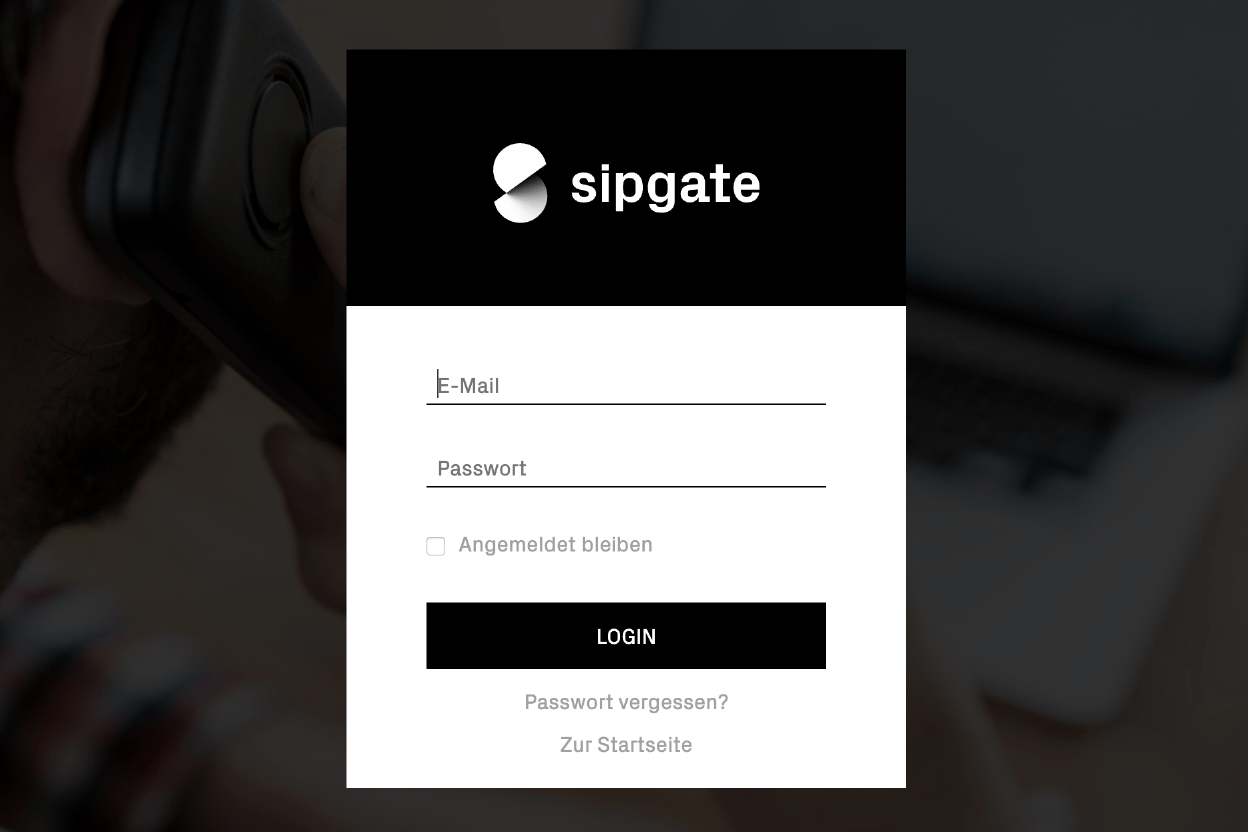
If successfully authenticated, the user will be asked to grant the requested access scopes. Note that the user needs to grant access only once as long as the scopes do not change.
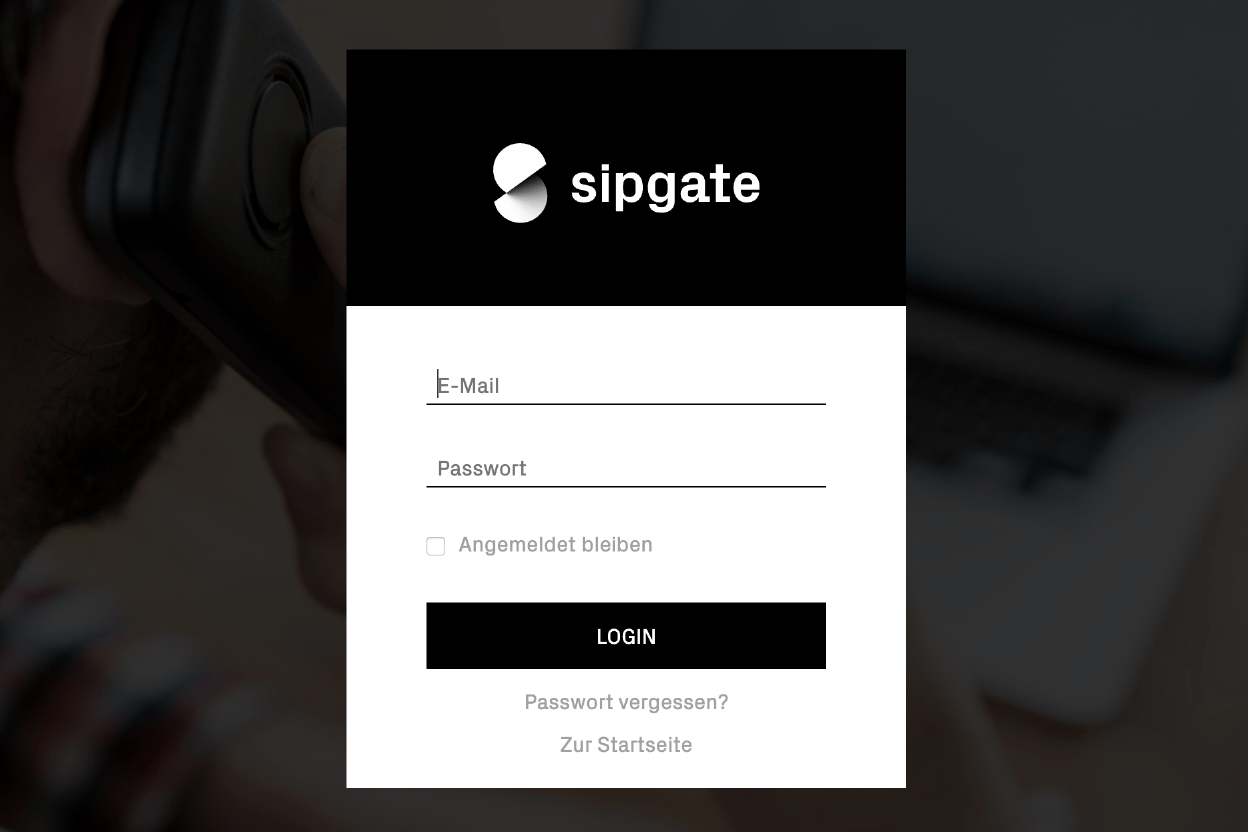
Granting the requested scopes finishes the user interaction and leads to step 2.
Step 2: Get the code
The authentication system appends a single use code as a query string to the previously provided redirect uri and redirects the user to that location.
The resulting URL looks like:
https://example.com/auth?code=2Eamxyz7vQLiHyGqklDox5l1NIDaJ0Fd08ngBaeVNtM.0714e913-f108-4e45-8ad4-976d39dfe0c2
You can take this code and build your request for step 3.
Step 3: Request access and refresh token
To request access and a refresh tokens for the user, you need to send your client credentials and the previously fetched code to the authentication system. To get the tokens you have to send a post request against:
https://login.sipgate.com/auth/realms/REALM/protocol/openid-connect/token
The parameters you need to provide, form encoded, are:
- realm: The Realm where your client is established. You can check the realm your client is using at the sipgate console
- client_id: Your client id, something like 2556404-0-dc848ae6-085c-11e8-92a6-31b99c83912e:third-party
- client_secret: Your client secret, something like a1138f1-7-dc848ae6-99aa-23ed-23a4-b7da6846f141
- code: 2Eamxyz7vQLiHyGqklDox5l1NIDaJ0Fd08ngBaeVNtM.0714e913-f108-4e45-8ad4-976d39dfe0c2
- redirect_uri: The location the authorization system should redirect the post request to. Something like https://example.com/refresh
- grant_type: Always ‚authorization_code‘
const realm = "third-party";
const authorizationCode = req.query.code;
const apiTokenUrl = `https://login.sipgate.com/auth/realms/${realm}/protocol/openid-connect/token`;
const response = request.post({
url: apiTokenUrl,
form: {
client_id: 'YOUR_API_CLIENT_ID',
client_secret: 'YOUR_API_CLIENT_SECRET',
code: authorizationCode,
redirect_uri: 'https://example.com/refresh',
grant_type: 'authorization_code',
},
})
Our authentication system will provide the tokens as response to this query.
Step 4: Retrieve access and refresh token
The response to the query explained in step 3 looks like this:
{
"session_state" : "32c512d5-ccf2-4103-9555-a85d924f7d52",
"token_type" : "bearer",
"id_token" : "eyJhbGciOiJSUzI1NiIsInR5cCIgOiAiSldUIiwia2lkIiA6ICJXWFlHdjBTRS1TdUdtMU1sU0ZmSi1vaWJ5czR0blJwb2hhTExvQzBXVFU4In0.eyJqdGkiOiI1YWMzYThhMC00NDk5LTRhODAtYjU5OS02NDcwYmJmOWI1YmIiLCJleHAiOjE1MjUyNzIxNDEsIm5iZiI6MCwiaWF0IjoxNTI1MjcxODQxLCJpc3MiOiJodHRwczovL2xvZ2luLnNpcGdhdGUuY29tL2F1dGgvcmVhbG1zL3RoaXJkLXBhcnR5IiwiYXVkIjoiMjQ3NzE0OC0wLTc0NzViOGQyLTRlMTItMTFlOC1hOTU3LWIzMWFmZDc2NzFiMiIsInN1YiI6ImY6MmU3MjQ0NDQtZTQ0YS00OWNjLThhZDgtZWYwNDEyYzQ0MDI0Ojk1NzE2MiIsInR5cCI6IklEIiwiYXpwIjoiMjQ3NzE0OC0wLTc0NzViOGQyLTRlMTItMTFlOC1hOTU3LWIzMWFmZDc2NzFiMiIsImF1dGhfdGltZSI6MTUyNTI3MTgzMCwic2Vzc2lvbl9zdGF0ZSI6IjMyYzUxMmQ1LWNjZjItNDEwMy05NTU1LWE4NWQ5MjRmN2Q1MiIsImFjciI6IjEifQ.NqxGYlsfKwn0t0nJxd0Z-qLk8ZRpJu16YXawvpPd6_1DdrUzBuZSXN-at8mgZhozjyAdlopmkIpgXUbNL0S7_VsgR_3dkKA4BxDyzVIpeOJlZw4ARFFuO22wpWp49Fg_4PNOcvSLzmGnrLXJIxkQ-si0fRa597NiisQ_tJZfcu55hpu1knS-3TZZman5Of7vuaPJozvvib6fmwBYgS0FtzBGMvEnJZjzJkvUgLe284iPNWfbP6h70MUqa9AqsL1EPYHJj96LOer9STpDQp9WfxEWBrAAsI9aufs1Cf643RnXpvo7J0mNpjodZA28BNK5bZFRnwsEHmEe_2-VHqYtaA",
"refresh_token" : "eyJhbGciOiJSUzI1NiIsInR5cCIgOiAiSldUIiwia2lkIiA6ICJXWFlHdjBTRS1TdUdtMU1sU0ZmSi1vaWJ5czR0blJwb2hhTExvQzBXVFU4In0.eyJqdGkiOiJiOTEzZjRmMC05MjhmLTRkMTYtOGNjMC00NjI5M2JmYWRjNDIiLCJleHAiOjE1Mjc4NjM4NDEsIm5iZiI6MCwiaWF0IjoxNTI1MjcxODQxLCJpc3MiOiJodHRwczovL2xvZ2luLnNpcGdhdGUuY29tL2F1dGgvcmVhbG1zL3RoaXJkLXBhcnR5IiwiYXVkIjoiMjQ3NzE0OC0wLTc0NzViOGQyLTRlMTItMTFlOC1hOTU3LWIzMWFmZDc2NzFiMiIsInN1YiI6ImY6MmU3MjQ0NDQtZTQ0YS00OWNjLThhZDgtZWYwNDEyYzQ0MDI0Ojk1NzE2MiIsInR5cCI6IlJlZnJlc2giLCJhenAiOiIyNDc3MTQ4LTAtNzQ3NWI4ZDItNGUxMi0xMWU4LWE5NTctYjMxYWZkNzY3MWIyIiwiYXV0aF90aW1lIjowLCJzZXNzaW9uX3N0YXRlIjoiMzJjNTEyZDUtY2NmMi00MTAzLTk1NTUtYTg1ZDkyNGY3ZDUyIiwiY2xpZW50X3Nlc3Npb24iOiJkNjI5ZTU0MC0yNTAzLTRiMmEtOTI5MS03MjYxYjgyMzAwYTEiLCJyZWFsbV9hY2Nlc3MiOnsicm9sZXMiOlsiYmFsYW5jZTpyZWFkIl19LCJyZXNvdXJjZV9hY2Nlc3MiOnt9fQ.V93zXtLdDisdsrq-I8hLspR60SlnLC5Wt_8w5Sq4Wi3P21WZfYBgIVHfeC0hcKSRIFlvuCx0tdeWNIV7L3YGUARWyk074kUTz6ZgcPM3OVNtjK-124odkhFK7IN8GRMBWeOzgvjqzkekNJHZ9IH4A7WbOaitQzMJmt_bl0J-GoTww_07kRUhiBY_tJrECAh6qvK_uYsNIzfzOZ2jcFYKUH6SQuwFt5EmcHck0awRBpemSVAP-LshW6ZyETuoiNsJaYjKoNqHUcjvqzX9syevasd2eKAi_LQo2WBzMLszLRyz6AC1KfuzsJelvMMzDc9DBi7Pum5Tl_jTp2YoolW5iA",
"access_token" : "eyJhbGciOiJSUzI1NiIsInR5cCIgOiAiSldUIiwia2lkIiA6ICJXWFlHdjBTRS1TdUdtMU1sU0ZmSi1vaWJ5czR0blJwb2hhTExvQzBXVFU4In0.eyJqdGkiOiI4MzM3N2RjZC0xOTU5LTQwMzYtYjhlZi0wMTRhYzk2ZTQ4NmIiLCJleHAiOjE1MjUyNzIxNDEsIm5iZiI6MCwiaWF0IjoxNTI1MjcxODQxLCJpc3MiOiJodHRwczovL2xvZ2luLnNpcGdhdGUuY29tL2F1dGgvcmVhbG1zL3RoaXJkLXBhcnR5IiwiYXVkIjoiMjQ3NzE0OC0wLTc0NzViOGQyLTRlMTItMTFlOC1hOTU3LWIzMWFmZDc2NzFiMiIsInN1YiI6ImY6MmU3MjQ0NDQtZTQ0YS00OWNjLThhZDgtZWYwNDEyYzQ0MDI0Ojk1NzE2MiIsInR5cCI6IkJlYXJlciIsImF6cCI6IjI0NzcxNDgtMC03NDc1YjhkMi00ZTEyLTExZTgtYTk1Ny1iMzFhZmQ3NjcxYjIiLCJhdXRoX3RpbWUiOjE1MjUyNzE4MzAsInNlc3Npb25fc3RhdGUiOiIzMmM1MTJkNS1jY2YyLTQxMDMtOTU1NS1hODVkOTI0ZjdkNTIiLCJhY3IiOiIxIiwiY2xpZW50X3Nlc3Npb24iOiJkNjI5ZTU0MC0yNTAzLTRiMmEtOTI5MS03MjYxYjgyMzAwYTEiLCJhbGxvd2VkLW9yaWdpbnMiOltdLCJyZWFsbV9hY2Nlc3MiOnsicm9sZXMiOlsiYmFsYW5jZTpyZWFkIl19LCJyZXNvdXJjZV9hY2Nlc3MiOnt9fQ.a3KJmOlfajPsPIXTUGwKbdCzIKDybgCO5NnfWyIVaFQ0M_U9SsqrEbErXgMKauYBRyQagvxvNvVKCcH-iS4Uzai7HXonHCnYG6Yt4mrRAWkFNw9hrvVWQIcuZgHew0YP8OBfFmvfbFR4I8DsdVCI58zqBDBSH-ZCTu1sK1FIrHKtWzqjHesxaqYPT2iz6d0MIKtdR5CKN4oO_FYzlCHEBvdIIUjNTp3k4KmUGzoMhHcSpqiLquylnc5IfeD57z50Ay4pUkzHO7K-mw9cMoZ1RscAnKC5oPoepuZkXzBAK5XYa5xZMa4GhWBaKKokG1GpaIuoOJ55lilMoXYtz3yODg",
"not-before-policy" : 0,
"expires_in" : 300,
"refresh_expires_in" : 2592000
}
The following snippet shows the request from step 3 and extracts the access code out of the response.
const realm = "third-party"
const authorizationCode = req.query.code;
const apiTokenUrl = `https://login.sipgate.com/auth/realms/${realm}/protocol/openid-connect/token`;
const response = request.post({
url: apiTokenUrl,
form: {
client_id: 'YOUR_API_CLIENT_ID',
client_secret: 'YOUR_API_CLIENT_SECRET',
code: authorizationCode,
redirect_uri: 'https://example.com/refresh',
grant_type: 'authorization_code',
},
}).then(function (body) {
const response = JSON.parse(body);
req.session['accessToken'] = response['access_token'];
res.redirect('/');
})
.catch(function () {
res.redirect(apiAuthUrl);
});
Now you are ready to access the sipgate api. To do so, you have to send the access token as authorization header. If your access code was f123b4214b3124312b, the header would be:
Authorization: Bearer f123b4214b3124312b
Step 5: Refresh the access token
Due to security reasons, the access token obtained in step 4 has a very limited lifetime of usually 5 minutes. To prevent your user from logging in every 5 minutes, OAuth2 provides a token refresh mechanism. To get a new access token, you have to send the corresponding refresh token as well as your client id and client secret to our authentication system at:
https://login.sipgate.com/auth/realms/REALM/protocol/openid-connect/token
Provide following data form encoded within a POST request:
- realm: The Realm where your client is established. You can check the realm your client is using at the sipgate console
- client_id: Your client id, something like 2556404-0-dc848ae6-085c-11e8-92a6-31b99c83912e:third-party
- client_secret: Your client secret, something like a1138f1-7-dc848ae6-99aa-23ed-23a4-b7da6846f141
- refresh_token: The refresh token corresponding to the expiring access token.
- grant_type: Always refresh_token
A request could be sent this way:
curl \
--request POST \
--header 'Content-Type: application/x-www-form-urlencoded' \
--header 'Accept: application/json' \
--data-urlencode "client_id=2566404-0-db848ab6-085c-11e8-97a6-31b99b83912e:third-party" \
--data-urlencode "client_secret=a1138f1-7-dc848ae6-99aa-23ed-23a4-b7da6846f141" \
--data-urlencode "refresh_token=eyJhbGciOiJSUzI1NiIsInR5cCIgOiA[...]WDVWn1dj7kQ8_wVgmxg" \
--data-urlencode "grant_type=refresh_token" \
https://login.sipgate.com/auth/realms/third-party/protocol/openid-connect/token
Our authentication system will provide a new set of access token and refresh_token with a response like the following:
{
"refresh_expires_in" : 2592000,
"id_token" : "eyJhbGciOiJSUzI1NiIsInR5cCIgOiAiSldUIiwia2lkIiA6ICJXWFlHdjBTRS1TdUdtMU1sU0ZmSi1vaWJ5czR0blJwb2hhTExvQzBXVFU4In0.eyJqdGkiOiJkYzQ2N2FjYi1hYjg0LTQ1MDctYmM5OC0yOWE2NmRmN2U5NTQiLCJleHAiOjE1MjUyNzY4NTQsIm5iZiI6MCwiaWF0IjoxNTI1Mjc2NTU0LCJpc3MiOiJodHRwczovL2xvZ2luLnNpcGdhdGUuY29tL2F1dGgvcmVhbG1zL3RoaXJkLXBhcnR5IiwiYXVkIjoiMjQ3NzE0OC0wLTc0NzViOGQyLTRlMTItMTFlOC1hOTU3LWIzMWFmZDc2NzFiMiIsInN1YiI6ImY6MmU3MjQ0NDQtZTQ0YS00OWNjLThhZDgtZWYwNDEyYzQ0MDI0Ojk1NzE2MiIsInR5cCI6IklEIiwiYXpwIjoiMjQ3NzE0OC0wLTc0NzViOGQyLTRlMTItMTFlOC1hOTU3LWIzMWFmZDc2NzFiMiIsImF1dGhfdGltZSI6MTUyNTI3NjM5OSwic2Vzc2lvbl9zdGF0ZSI6Ijk0MWI0NGRjLWNiYzktNDhkYi1iNDc5LTE3NDFjNGNkOTU0MCIsImFjciI6IjEifQ.T_E7VOk_g_U-Uw4ySjsnr_SlIwbglb5R9PxJ-nvSYIaNlu651OVbQEv_X3EJZuTedAVBOxLPSxZjH_HY5pKAZeoBXwThf70YbbVVJOKrdDUr1E68qzrpFfghB12iVXoEIv2SruJxelRaFW7v-CyaktjemXEDcScrYgUGGij07mwSBxGKbkeGpq68S535HDixhPTfpXyDRy69Nm-rsP1j4c3t4Ja_6I7runb9XC7rIU7BOU07TtM2yHdEkBbDsUOinSf9gQYAz69dUdEpAHk1h4pz3dassYVmUhfRzWDe0SiP1fUpJFgF-wGYOBFoVGYYKGRyx2VI_ZyS2jJb8XOZAQ",
"session_state" : "941b44dc-cbc9-48db-b479-1741c4cd9540",
"not-before-policy" : 0,
"expires_in" : 300,
"refresh_token" : "eyJhbGciOiJSUzI1NiIsInR5cCIgOiAiSldUIiwia2lkIiA6ICJXWFlHdjBTRS1TdUdtMU1sU0ZmSi1vaWJ5czR0blJwb2hhTExvQzBXVFU4In0.eyJqdGkiOiJkYzkxY2M5ZS0xMGU1LTQ3ZjEtYWM5OC1wZjEyNGM1NjUxZmUiLCJleHAiOjE4Mjc4Njg1NTQsIm5iZiI6MCwiaWF0IjoxNTI1Mjc2NTU0LCJpc3MiOiJodHRwczovL2xvZ2luLnNpcGdhdGUuY29tL2F1dGgvcmVhbG1zL3RoaXJkLXBhcnR5IiwiYXVkIjoiMjQ3NzE0OC0wLTc0NzViOGQyLTRlMTItMTFlOC1hOTU3LWIzMWFmZDc2NzFiMiIsInN1YiI6ImY6MmU3MjQ0NDQtZTQ0YS00OWNjLThhZDgtZWYwNDEyYzQ0MDI0Ojk1NzE2MiIsInR5cCI6IlJlZnJlc2giLCJhenAiOiIyNDc3MTQ4LTAtNzQ3NWI4ZDItNGUxMi0xMWU4LWE5NTctYjMxYWZkNzY3MWIyIiwiYXV0aF90aW1lIjowLCJzZXNzaW9uX3N0YXRlIjoiOTQxYjQ0ZGMtY2JjOS00OGRiLWI0NzktMTc0MWM0Y2Q5NTQwIiwiY2xpZW50X3Nlc3Npb24iOiIxZWM2M2MwZC1kOTFkLTRmZmItOTM5Yy0yNGM2MWExYWZmM2IiLCJyZWFsbV9hY2Nlc3MiOnsicm9sZXMiOlsiYmFsYW5jZTpyZWFkIl19LCJyZXNvdXJjZV9hY2Nlc3MiOnt9fQ.Di4CZC9AD9tiVh4RFd0ChrabnBmlTQxKbEoVoJcbVdGv8L9uXS9UlcmgD9AEejdGgfIkxFG7MMdkf2v3UV8U2Fj0Qam4JZyBrG3SAdd3ymYEwYUOE8sjwwnqoL-ggJLJZxaiUxf4GjtSthbHjLw4p8ZE63GHVZGDRTR0lA544g3fbvzXaXIIA2x7-EHHQ499VCyDnK9COFj0oBgvkQmlidjG5c7TBCAoktHcdeHFgVKt-F3pOrxc5mQs0xYVWUXiWsdeGcizE6UDEZNWupY3t1BkmFcP6UfNjOgUsfSP8X2WePnos2LjhXLBP9bIuBof_GXhcS1YsWYGAxtCVqhoiQ",
"token_type" : "bearer",
"access_token" : "eyJhbGciOiJSUzI1NiIsInR5cCIgOiAiSleUIiwia2lkIiA6ICJXWFlHdjBTRS1TdUdtMU2sU0ZmSi1vaWJ5czR0blJwb2hhTExvQzBXVFU4In0.eyJqdGkiOiJhM2M1NTA2Zi1kNGNjLTQ0Y2EtYmVhOC00NDI0ODM5NWM3MGMiLCJleHAiOjE1MjUyNzY4NTQsIm5iZiI6MCwiaWF0IjoxNTI1Mjc2NTU0LCJpc3MiOiJodHRwczovL2xvZ2luLnNpcGdhdGUuY29tL2F1dGgvcmVhbG1zL3RoaXJkLXBhcnR5IiwiYXVkIjoiMjQ3NzE0OC0wLTc0NzViOGQyLTRlMTItMTFlOC1hOTU3LWIzMWFmZDc2NzFiMiIsInN1YiI6ImY6MmU3MjQ0NDQtZTQ0YS00OWNjLThhZDgtZWYwNDEyYzQ0MDI0Ojk1NzE2MiIsInR5cCI6IkJlYXJlciIsImF6cCI6IjI0NzcxNDgtMC03NDc1YjhkMi00ZTEyLTExZTgtYTk1Ny1iMzFhZmQ3NjcxYjIiLCJhdXRoX3RpbWUiOjE1MjUyNzYzOTksInNlc3Npb25fc3RhdGUiOiI5NDFiNDRkYy1jYmM5LTQ4ZGItYjQ3OS0xNzQxYzRjZDk1NDAiLCJhY3IiOiIxIiwiY2xpZW50X3Nlc3Npb24iOiIxZWM2M2MwZC1kOTFkLTRmZmItOTM5Yy0yNGM2MWExYWZmM2IiLCJhbGxvd2VkLW9yaWdpbnMiOltdLCJyZWFsbV9hY2Nlc3MiOnsicm9sZXMiOlsiYmFsYW5jZTpyZWFkIl19LCJyZXNvdXJjZV9hY2Nlc3MiOnt9fQ.Y3q-eFVBXc2y6dgMZkm9bSm9Y77Mfg9HzIQ80tgglo2MaioSEKi_Au5bX0DR4NBSLrpFswqaWsVy7G17R43emNhCS2Foqp5dLwDYM0ZXI0X5PFyNkANSzwf1eu16WBngkEwPqfuYNaFeOd-ZaNRrVI-hdxIgwI5jrGqhdQ1rN_pKaAp81bpxRVoBIAQWvO7iOr5GYGHtrKYnWub6uG4Egnrpju8Hl3IGK5qvhY7Xw5bmKOp_1yRihjxhgyCagMNVnUMXetK2fqpX6mCj_23CPpa0ERRbCWyNzen_T6Kgq3JHfl_5egY2Nboqm4-rF0XI8Ze1z3RUw8sOLVvLUpd5NQ"
}
You can extract the tokens just a explained in step 4.